|
|
Project Settings - Data Display Optional display settings for Studio 3 |
Data Display Settings
To access this dialog:
-
In the Project Settings dialog, select the Data Display tab.
This screen, part of the Project Settings dialog, is used to manage project updates and scripting files, and contains the following fields:
Field Details:
Display Cursor Crosshairs:
this option, if enabled, will draw crosshairs, extending from the
cursor position along the X, Y and Z axes when the cursor is in the
legacy Designwindow drawing area. For example, in plan view, the cursor
crosshairs will only show X and Y axes e.g.:
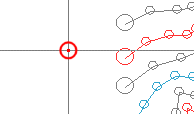
whereas, if a non-orthogonal view is shown, all 3 axes will be represented, e.g.:
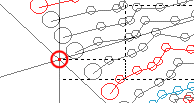
|
|
When cursor crosshairs are being viewed from a non-orthogonal perspective, the grid lines show the X, Y and Z positions as projected onto the view plane. If you consider a single grid line at say X = 25, as you move the cursor along that grid line the X coordinate will be at X = 25 on the view plane. The cross hairs show the X, Y and Z directions in world space, not as projected onto the view plane, hence they do not necessarily align with a grid, if one is displayed. |
Grid Character Size: selecting this option displays the Character Size Settings dialog, allowing you to change the way text is displayed on the grid overlay.
|
|
Related Topics |
|
|
The Project Settings dialog |

